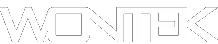Microsoft's Edge Browser that is based on Chromium is install many of us want to remove it as it isn’t necessary to have a Microsoft Branded Chromium browser. So, the first thing to do is try to uninstall the browser that may have been shipped with a new computer, or just install as part of an automatic update.
Compatible OS:
- Microsoft Windows 11
- Microsoft Windows 10 Home
- Microsoft Windows 10 Pro
However, when we try to uninstall Edge, we are shown that the option is greyed out:
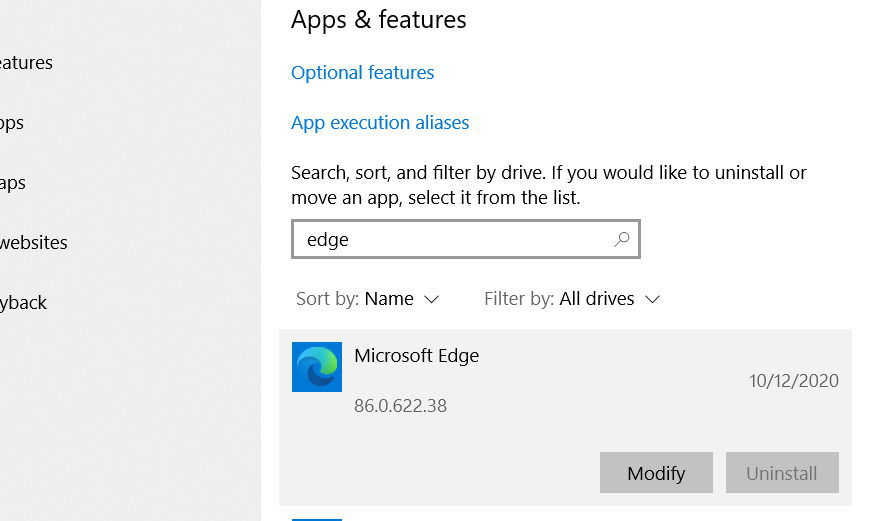
We need to find the path to the installation directory of Edge. In my case it was C:\Program Files (x86)\Microsoft\Edge\Application\86.0.622.38\Installer once we have this path which may be a little different depending what version you are trying to remove (86.0.622.38) named after the version you have installed.
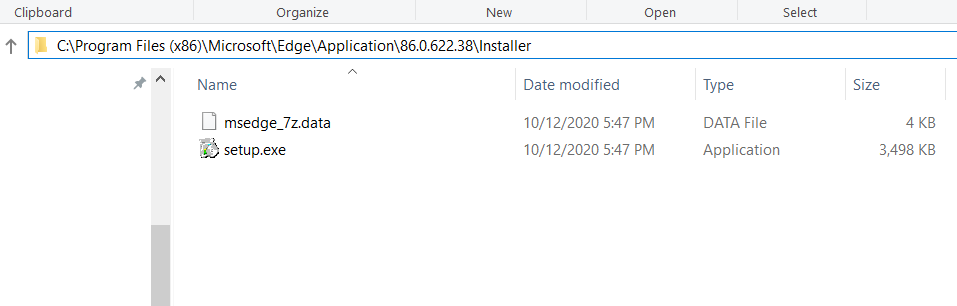
Next, we need to load cmd.exe as an administrator (this will not work unless you use an administrator privileges:
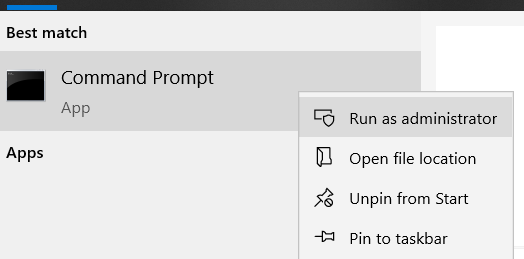
Once the CMD has loaded we enter in to the directory using the cd command.
cd C:\Program Files (x86)\Microsoft\Edge\Application\86.0.622.38\Installer
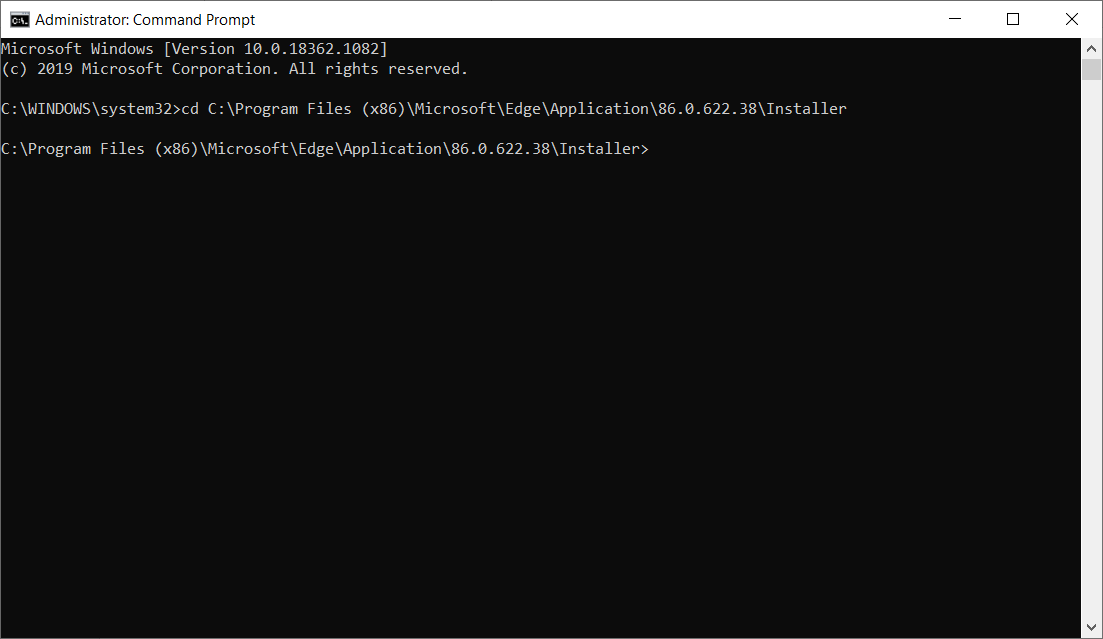
Once you have entered the Directory, you can execute the following command.
setup.exe --uninstall --system-level --verbose-logging --force-uninstall
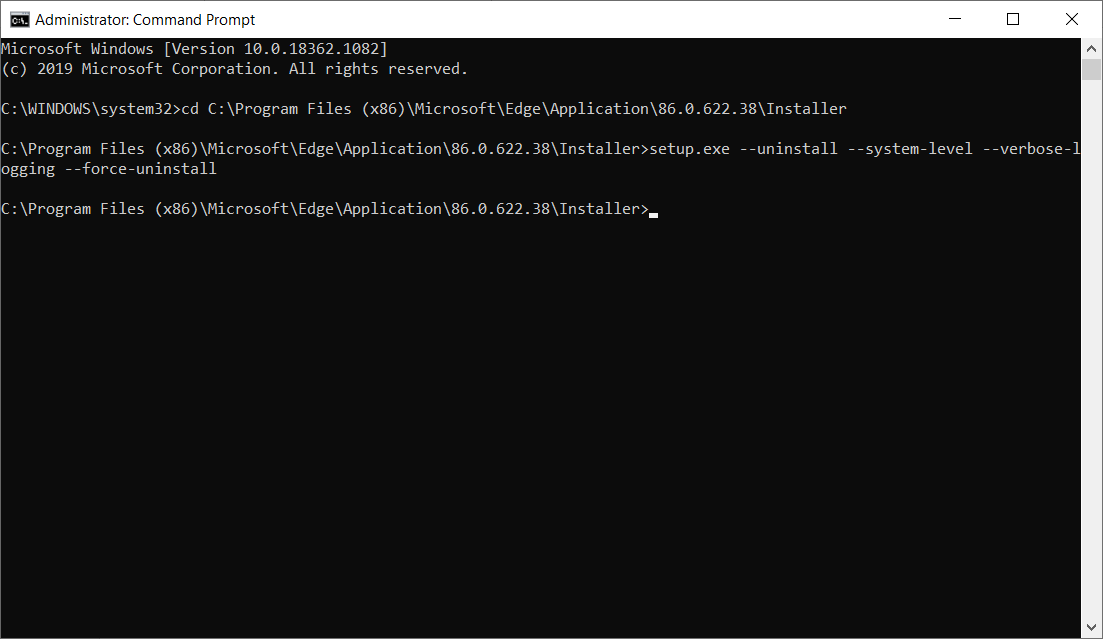
When the command is complete there will be no confirmation, however Edge Icon will be removed, and the Edge directory we mentioned previously will have components removed.
Note: After removing Edge, there will still be the older version of Edge on the system that is not removable using this guide, it is part of the core of Windows and is best not removed.
Even though Edge is not the best user experience, it is still much better than the Microsoft alternative which is Internet Explorer which historically the worst browser.