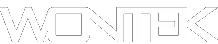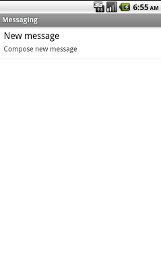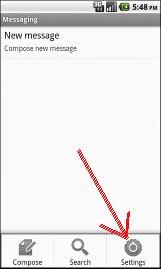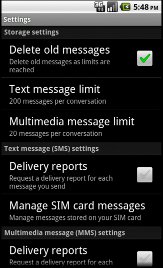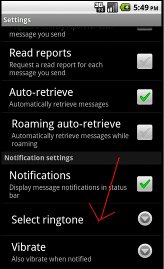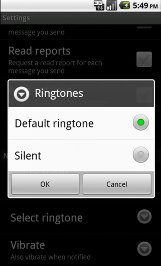| To change the text tone on Android phones load text messages built-in application icon, this could be located on the desktop or on the main menu, it may even be on one of the desktops that you have to scroll through.The icon to load the text messages application will look something like this (fig.1): | |||
Fig.1 Messaging icon. (depending on the version of th Android OS installed or theme this may be slightly different) |
| ||
Now touch this icon or click depending on what phone model you have, after the built-in App loads it should like this (Fig.2). note this example has no messages in the inbox. Once you see the message screen you need to press your menu button or options button to load the menu for messaging that looks like (fig.3) Now click the settings icon. This will load the settings menu for messaging (fig.4) scroll down until you reach 'Select Ringtone' (fig.5) |
fig.2 The messeging App. | ||
fig.3 Messaging settings icon. |
fig.4 Messaging settings. | ||
fig.5 Select Ringtone | Now click the select (touch or click) the Select Ringtone option. Under this menu the will be an option call “Select Ringtone” use this option to open a drop down menu with other ringtones that are installed. you may now select one. (fig.6). | ||
fig.6 changing the ringtones | Congradulations! you have changed your message ringtone or tune. | ||